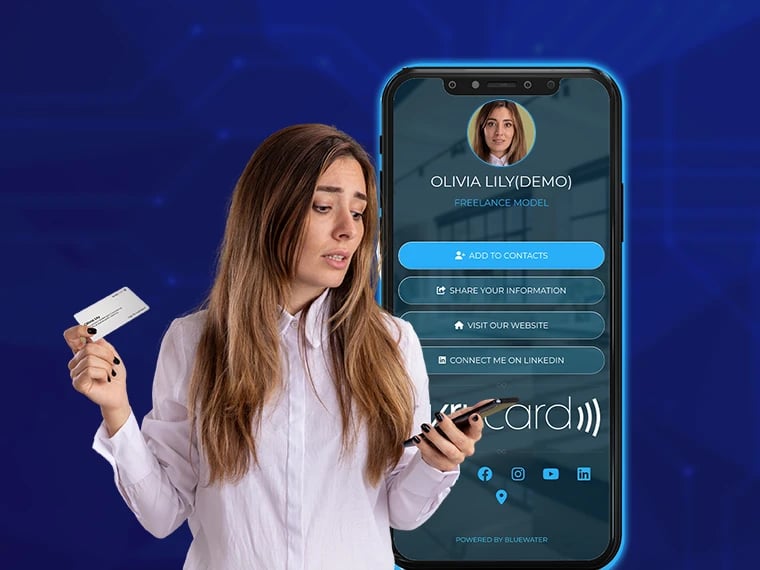Welcome to Evrycard! If you’ve just received your smart NFC business card, you’re only a few steps away from activating it and sharing your contact information in seconds.
This guide will walk you through how to activate Evrycard, set up your digital profile, and start using it on any device.
🎥 Prefer video? Watch our activation tutorial here.»
🛠️ Step 1: Open the Evrycard App Dashboard
To begin, open your preferred web browser (we recommend Google Chrome) and go to:
💡 While the process can be done on mobile, using a Mac or PC gives you a better view and more control over customization.
📝 Step 2: Register Your Account
Since you don’t have an account yet:
- Click Register
- Fill in your:
- First Name
- Last Name
- Email Address
- Password
- Complete the Captcha
- Click Register
📇 Step 3: Create Your First Evrycard
Now it’s time to create your first card!
- On the left menu, click “Evrycards”
- Click “Evrycard Templates” at the top
- Choose a Light or Dark template
- Enter your Evrycard ID (from your welcome email) Can’t find your ID? Contact support and we’ll help you locate it.
You’ll now see a live preview of your Evrycard on the right and the editing panel on the left.
🎨 Step 4: Customize Your Evrycard
Evrycard profiles have two core sections: Settings and Blocks
⚙️ Settings Tab
- Choose background color, gradient, or image
- Customize fonts and text size
- Click Update to save your changes and preview live updates
🧱 Blocks Tab
Each block is editable and controls what shows on your card:
- Avatar Block: Upload your profile photo
- Name & Job Title: Edit and update live
- vCard / Add to Contacts:
- Add phone numbers, address, job title, company
- Include social profiles (Facebook, LinkedIn, etc.)
- Customize button color, icon, animation
- Website & Social Links: Add your company website, email button, newsletter sign-up
- Logo Block: Upload your company logo
- Social Icons: Link your Instagram, LinkedIn, X (Twitter), etc.
- FAQ & Reviews: Answer common questions and gather feedback
All updates happen in real-time. Make sure to click Update after each change.
➕ Step 5: Add More Blocks (Optional)
Want more customization?
- Click the “Add Block” button at the bottom
- Choose from a range of additional blocks such as:
- Video blocks
- Calendars
- Custom links
- Embedded content
🤝 Need Help?
If you get stuck at any point:
- Use our Live Chat on the website
- Or email us at [email protected]
We’re always happy to help!
✅ You’re Activated and Ready!
That’s it! Your Evrycard is now live and ready to share with a tap or scan. You’ve just unlocked a smarter, eco-friendlier way to connect.