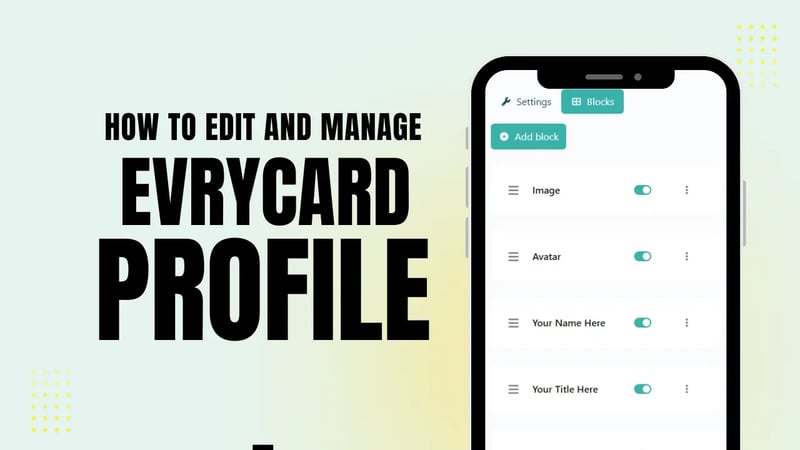Keeping your Evrycard profiles up to date is essential to ensure your contacts always have your latest information. Whether you’re managing a single card or multiple profiles within your Enterprise account, this guide will walk you through the easy steps to update, customize, and monitor your Evrycards effectively.
🔐 Step 1: Log in to the Enterprise Dashboard
Start by opening your preferred web browser and navigating to:
👉 https://app.evrycard.co.uk
Use the password you received in your welcome email to log in. We recommend setting a new memorable password for your account security.
📊 Step 2: Explore Your Dashboard Overview
Once logged in, your dashboard provides a comprehensive overview including:
- Total number of active Evrycards in your account
- Usage statistics to track engagement
- Ability to drill down into each card’s performance
Click on any card to view or edit its profile details immediately.
🔍 Step 3: Dashboard Analytics
You’ll find valuable insights to better understand how your Evrycards are being used:
- Countries
- Referrers
- Devices
- Operating Systems
- Browsers
- Languages
These analytics help you identify where your traffic is coming from, what devices your contacts are using, and more.
🕵️♂️ Latest Visitor Entries
Keep track of your most recent profile visitors, including their:
- Country and City
- Device and Operating System
- Browser type
- How they accessed your card (Referrer)
- Timestamp of their visit
This information can help you tailor your Evrycard strategy based on audience behavior.
✏️ Step 4: Update and Customize Your Evrycard Profiles
To update a specific profile:
- Click on the desired Evrycard from your dashboard.
- Use the live preview on the right to see your changes in real-time.
Customizations You Can Make
- Change Background Color or Font:
Head to the Customizations tab to modify your profile’s background color or font style. Most Enterprise templates keep these consistent, but you have flexibility if needed. - Edit Contact Details & Avatar:
Go to the Blocks section. Click Edit on the Avatar block to upload a new profile photo.
For contact details like phone numbers, emails, or job titles, find the corresponding block (such as the vCard block), edit the information, and click Update. - Add New Blocks:
Click Add Block to include new content such as images, PDFs, social media links, or custom text paragraphs.
For example, you can add a text block and enter a message that will appear at the bottom of your profile. - Format Blocks:
Customize each block’s background color, border style, and text alignment to fit your branding. Any changes will update instantly on the live preview. - Rearrange or Remove Blocks:
Drag and drop blocks to reorder them on your profile.
To remove a block, click the three-dot menu on the block and select Delete.
Remember to click Update after every change to save it live on your profile.
For a detailed step-by-step video tutorial, watch this helpful guide:
👉 Evrycard Enterprise Customization Tutorial
🔄 Step 5: Manage Multiple Profiles
If you manage multiple Evrycards:
- Use the Evrycards menu to select another profile to edit.
- Follow the same process to update and customize each card as needed.
🤝 Need Assistance?
If you have any questions or require support while managing your Evrycards:
- Use our Live Chat at evrycard.co.uk
- Email our support team at [email protected]
We’re here to help you get the most out of your digital cards.